
Wireless XScreen Air ultra -thin portable high -definition screen unpacking
- 24 Feb, 2021
Wireless portablescreenIt will become a new trend in the future, making work and learning more efficient, and there is no need to bring a large number of wires to go out.
Today, a large number of people use external screens to help them work. In the office, the external display seems to be very convenient to manage because we only need to put it in a specific area. When you don't need to carry it with you, you may not encounter any trouble. However, when you need to bring the display to other places, you can consider using a portable formulascreenEssence The portable screen is convenient for you to carry. You can move the external screen from home to the office. If you are carrying portablescreenIf you don't want to carry too much wires, the wireless version of the portable screen will be the most convenient for you.
Use wireless XSCREEN Air to carry screen, you can set duals when using mobile devices and laptopsscreenAnd screen mirror. Now, let's take a look at this wireless portable stylescreenXScreen Air.
Unpacking
After opening the box of Wireless XScreen Air, we can see the charger. Lexuma XSCREEN Air portable screen with electric wire packaging and leather casescreen。
When we remove the external protection materials in the wireless XSCREEN Air, we can put the portablescreentake out. After opening the leather cover, you can see the protective film and user manual.
Therefore, in the end, XScreen Air includes:
charger
Dongle wire
User manual
Hdmi to mini hdmi line
USB-A to Type C line
Type-C to Type-C Line
Wireless XSCREEN Air portable screen with leather case
Dongle
There is also a protective film

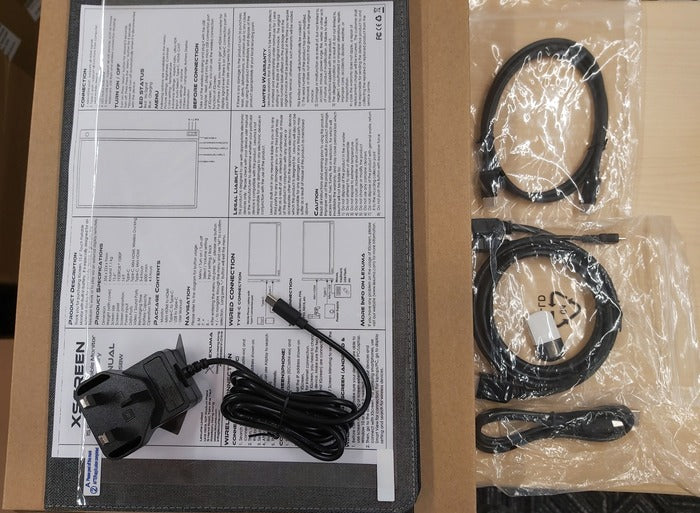
Exterior
The thickness is about 9 mm, which is the same as the specifications described by Wireless XScreen Air.
port
Even if portablescreenIt is wireless, and it can also be connected to other devices through the wire. (When connecting through a wire, make sure your device supports USB-C video output.)
screenThe side contains 4 ports for connection. The bottom is used to connect our dongle. Only after connecting DONGLE can you use XSCREEN Air wirelessly. If you remove our dongle, you need to connect the device to the XScreen Air through the wire. The previous port (the third port) is the USB Type-C port, which can only be used to charge Xscreen Air. The second port is another USB Type-C port for display signal transmission. Above is the mini HDMI port, which is also used to display signal transmission.
In some cases, we can see different LED lights on the side.
1. When charging Xscreen Air, the LED light will become blue。

2. If XScreen Air does not have a signal connection, the LED light will become red。
Notice
1. Wireless XSCREEN Air portablescreenNo touch screen function. Even if the device is connected to the XSCREEN Air through the wire, there is no touch screen function.
2. If you need to access the Internet, you need to connect the wireless XSCREEN Air to the WiFi network first. Then connect your device to the same WIFI network. After that, open the "iPhone" (iPhone), "AIRPLAY" (Apple device) or "Smart View" (Android "to display the screen on XSCREEN Air.
button
Let's take a look at the wireless XScreen Air. The appearance of wireless XScreen Air is similar to the wired XSCREEN. It is 15.6 inches long and has the lower left part of the portable screen 3 button (Menu | + | -)Essence They perform different functions, such as portable formulascreenBrightness, color or volume.

Button description
"Menu": 1. Open the menu 2. Confirm
" +": 1. Add 2. Move to the right →
"-": 1. Reduce 2. Move to the left ← 3. (long press) Return
Here are some common uses of this button.
How to adjust the volume?
You can click the "Menu" button to enter the menu page. Then use the " +" button to find the "Audio" page. After moving the option to the "Audio" page, you can click "Menu" to enter the "Volume" page.
"Menu"➜" +"➜" +"➜" +"➜" +"➜"Menu"
And choose " +" /"-" as needed.
If you want to change other display settings of XSCREEN Air, just press "-" to return the menu.
How to adjust the brightness?
You can click the "Menu" button to enter the menu page, and then click "Menu" to enter the picture page again. After entering the picture page, you can change the brightness and contrast. For brightness, just click "MENU" to confirm the entry of the brightness page.
"Menu"➜"Menu"➜"Menu"
And choose " +" /"-" as needed. The " +" number means increased brightness. "-" is used to reduce brightness.
In order to form a comparison, you can click " +" to move the option to "contrast", and then click "Menu" to confirm the input.
"Menu"➜"Menu"➜"+"➜"Menu"
And choose " +" /"-" as needed.
If you want to change other display settings of XSCREEN Air, just press "-" to return the menu.
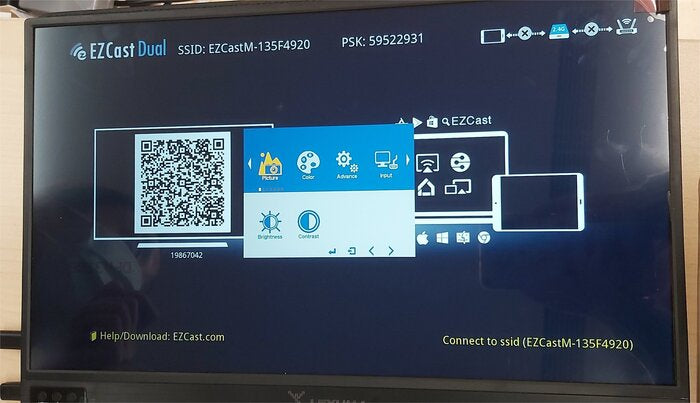
Relevant wireless XSCREEN Air portablescreenFor more information, see Here。



































